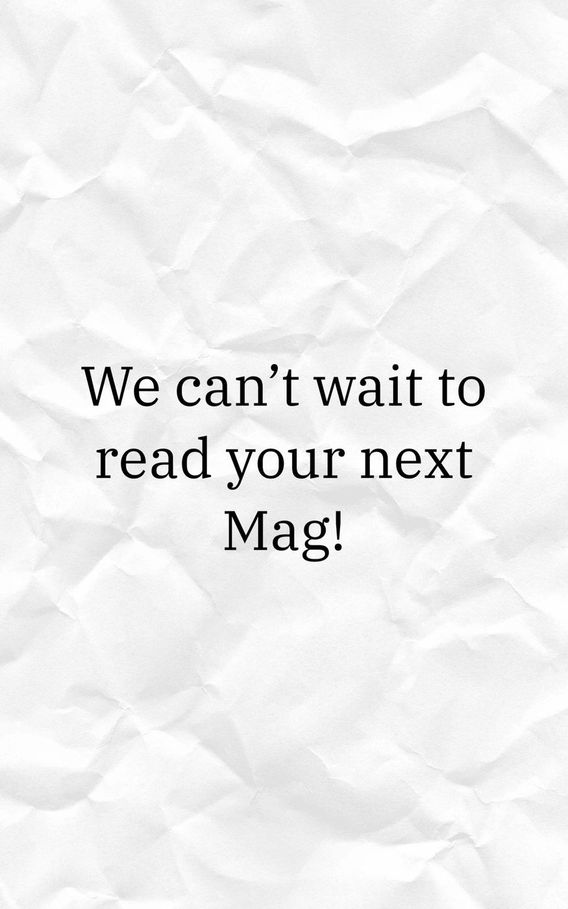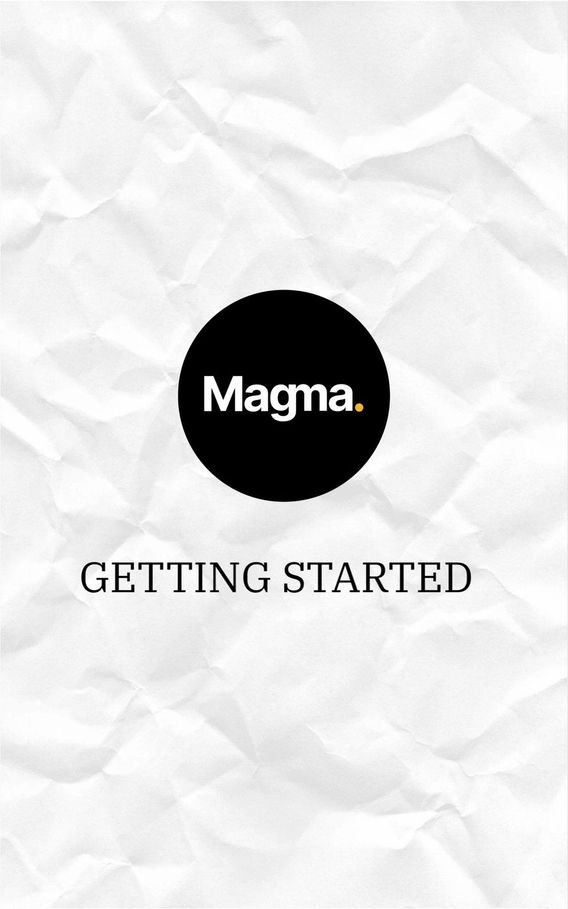
The Future of Publishing
Welcome to Magma . Our goal is to provide the easiest and most powerful way to publish anything. Blogs, travel itineraries, news articles, look books and more can be created and published in minutes. Once published these MAGS can be shared literally anywhere with the tap of a button. If someone interacts with the MAG’S link it will open that Mag on any device and within any platform. Let’s say you tweeted a Mag showcasing your favorite pasta recipe. If someone were to click that tweet without having the Magma app, it would open the Mag within Twitter’s browser. If they had the app, it would prompt the Mag to open within Magma. This way you can focus more on delivering beautiful content to where your audience already exists rather than trying to guide them to a new destination.
The Profile
All of your Mags & Social in one place.
In your settings from your profile you can easily add a profile picture, a background, write a caption and add links to all of your other channels. By easily adding your username for Instagram, Twitter and YouTube, a badge will appear on your profile that opens your other profiles up, right in the Magma app! By adding a website url, an icon will appear alongside your social ones that will direct users straight to the page.
On your Magma profile you will see a number of different tabs.
MAGS: This is your content. Everything you publish will go here
STACK: If you save a Mag you love to your stack, it will appear here for your audience to read as well. Mags you save to your private stack will appear only for your eyes with a lock icon on the cover.
PRIVATE: These are your Mags that are hidden unless you share a link with someone.
DRAFTS: Your masterpieces that have yet to be published or are currently being created but are not yet ready.
The beauty of your Magma profile is it’s versatility to be present anywhere. By pasting your profile link anywhere, it’s a portal for any viewer to see all of your content from a single place, while highlighting your most powerful posts, your Mags.
Creating a Mag.
Although it can be daunting at first, designing and publishing a Mag is super easy.
It’s best to start with a concept in mind of what you want your readers to get out of your Mag. Your cover is your Mag’s “first impression”. It’s the most captivating image from your story, the best title and any other hints you’d like readers to know before they open it.
A cover can be designed from scratch or you can use a cover template as inspiration and fill in the template with your own content.
Just like a cover, the rest of your Mag has templates as well. They are broken down into three categories. Master, article and gallery and are useful for different content or to be combined to form a great published work.
Master templates are essentially covers within a mag. Think of it as an intro into a single page or article within your Mag.
If you want something visual, gallery templates are a great way to keep the writing down and let photos and videos tell your story.
If a written narrative is important, article templates are the way to go. They offer text boxes as well a media boxes. For reference, this page is an article template.
Once your Mag is ready for publishing your almost there. Adding a simple yet informative caption is vital as this will become the Mag’s URL. Those key words ultimately help your Mag gain SEO with sites like google. You can even add a location to help your Mag be discovered based on people searching for that location.
Next select up to 4 genres that best represent what your Mag is about. This allows others searching for specific content to discover your Mag.
Finally select the privacy of your Mag. If you want the maximum discoverability both on and off Magma, public is the way to go. If you only want those who subscribe to you to be able to read the Mag, select “subscribers only”. If your Mag is for your eyes only or only for those you choose to see it, select private.
Sharing your Mags.
Once your Mag is published, you can share it anywhere. We’re serious.
Literally anywhere a link can be pasted, your Mag can be shared and read, even within Other platforms browsers. If you were to hit the link for this Mag within an Instagram story swipe up, you would be viewing this within Instagram. We know, it’s pretty awesome.
Bring your Mags to where your audience already is.